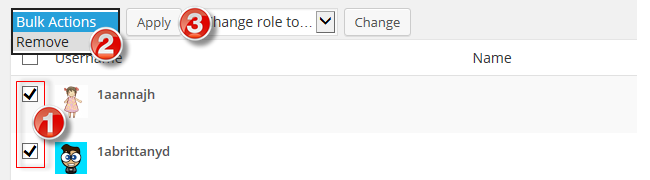Overview
When you set up a blog you have the ability to assign and control what other users can do in the blog depending on the tasks for what you want each user to have responsibility.
Information
Change User Roles
As an administrator or teacher of a blog, you can change other users’ roles as follows:
- From your site's Dashboard, go to Users > All Users.
- Select the checkbox next to the user you want to change permissions for.
- Click on drop-down arrow next to Change role to and select the new role.
- Click Change.
Remove User
This option removes the user by deleting them from the blog. It does not delete their username. Another alternative is to change their role to subscriber - as a subscriber, they can only edit their profile.
- Go to Users > All Users in your dashboard
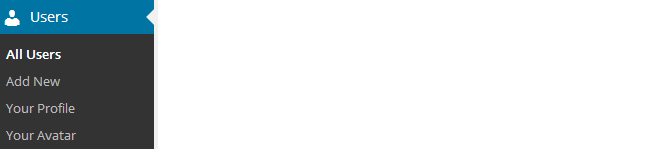
- Hover your mouse over their username and click Remove
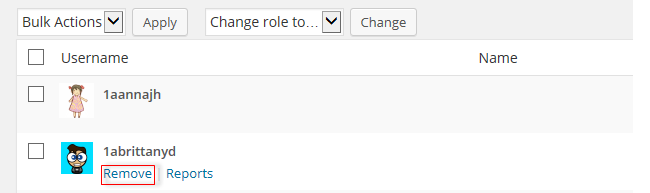
- If you want to remove multiple users from your blog, then you select each username you’d like to remove using the check boxes (1), select Remove (2) from the Bulk Actions drop-down menu and click Apply (3).