Overview
When you set up a blog, you have the ability to control how other users interact with your blog by assigning them roles. A user's role determines the way in which they interact with your blog, based on the role they are granted. Deciding which role to assign bloggers is dependent upon how much responsibility you’re comfortable with assigning the user. Consider carefully what role you assign other users since Administrators are able to remove other users, including you, and editors can delete content.
The five roles you can assign users on a blog are:
- Administrator
- Editor
- Author
- Contributor
- Subscriber
If you have a Class blog, there are two extra roles:
Information
What's on this page?
Standard User Roles
The following table has a list of roles that users may have and their capabilities. It is possible for users to have more than one role. For example, they may be an Administrator on their own blog and a Subscriber to another blog. For information about adding a user to your blog or site, see Adding and Deleting Users From Your Blog.

Furthermore, based on a users role they will have access to different menu options on the Dashboard. Below is a summary of their differences based on access to menu items in the dashboard:

When you set up My Class it adds two extra roles to your standard roles.
These new roles are:
All users you want to have access to and be able to manage all student blogs, need to be assigned the role teacher — you select these users when setting up My Class.
In the following example, both Sue Waters and mohanjith would be assigned the role of teacher. They would be added as users to all student blogs and be able to access all student blogs using My Class > Student Blogs.

Anyone who has been added as an administrator is automatically listed as a user under the teacher option in My Class > Settings and can be assigned the role of teacher.
You can update who, and how many, are assigned the role of teacher at any time by going to My Class > Settings, selecting the checkbox next to their usernames, and clicking Save.
The student role controls what your students can do on your class blog and on their student blogs. It is important that you keep all students assigned the role of Student when using My Class.
You change what students can do through the settings you have set in My Class > Settings.
The student role allows students to change the theme, add/remove widgets and activate/deactivate plugins on their student blog only. They can’t change themes or access widgets and plugins on the class blog.
The student role’s ability to publish own posts and approve comments is controlled by the options you’ve selected in My Class Settings.
In the following example, the students can’t publish their own posts or comments. All posts are submitted as pending and must be approved by a teacher before they are published.

When you set up My Class, your student users are added as users to the class blog and to the student blog.
The menu items they see depend on which dashboard they are logged into and what settings you have set in My Class > Settings.
If you used the following My Class > Settings:
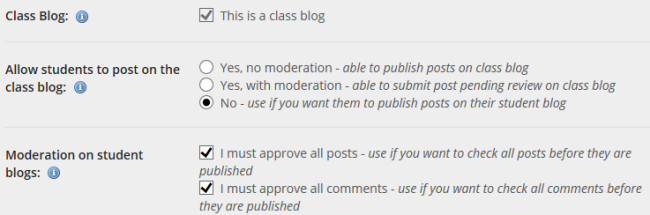
Menu items when logged in as a student user would look like the following:

If your students see limited menu items it means they are logged into the Class blog dashboard and need to navigate to their student blog dashboard.
Students navigate to their own student blogs as follows:
- Go to the My Sites drop-down menu in the admin bar.
- Click on the Dashboard of the blog you want to access.
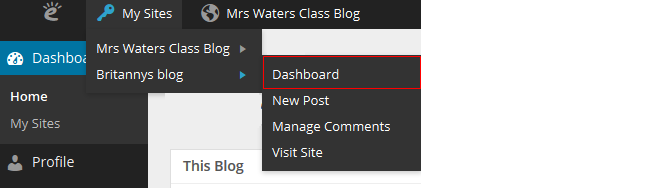
You need to consider carefully what role you assign other users when you have a group blog with more than one user publishing posts.
Your administrator has complete access to all blog functionality including the ability to change themes, delete the blog, and remove users. We recommend you limit the number of administrators to one or two people and assign all other users a lower role.
If you want them to be able to publish their own posts you would normally assign them the role of editor. If you want to review all posts before they are published you would assign them the role of the contributor.
The best option on a class blog is to set up My Class if you have more than one person publishing posts on a class blog.